To easily update a chart or axis title, label, or text box that you have added to a chart, you can link it to a worksheet cell. Changes that you make to the data in that worksheet cell will automatically appear in the chart.
Note: Linking options are not currently available with the following chart types: • Maps • Treemap • Sunburst • Histogram • Pareto • Box & Whisker • Waterfall • Funnel
-
On a chart, click the title, label, or text box that you want to link to a worksheet cell, or do the following to select it from a list of chart elements.
-
Click a chart.
This displays the Chart Tools tabs.
Note: The names of the tabs within Chart Tools differs depending on the version of Excel you are using.
-
On the Format tab, in the Current Selection group, click the arrow next to the Chart Elements box, and then click the chart element that you want to use.
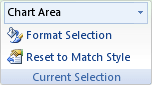
-
-
In the formula bar, type an equal sign (=).
-
In the worksheet, select the cell that contains the data that you want to display in the title, label, or text box on the chart.
Tip: You can also type the reference to the worksheet cell. Include the sheet name, followed by an exclamation point, for example, Sheet1!F2
-
Press ENTER.
Need more help?
You can always ask an expert in the Excel Tech Community or get support in Communities.










