With so many competing priorities and an increase in the number of meetings we attend, Outlook wants to help users reduce meeting fatigue by making it easy to access information and outcomes from meetings.
To do this, Outlook is bringing meeting recap to the calendar. With meeting recap users can easily find and access information about a meeting including files, transcript, and the recording directly from the calendar event.
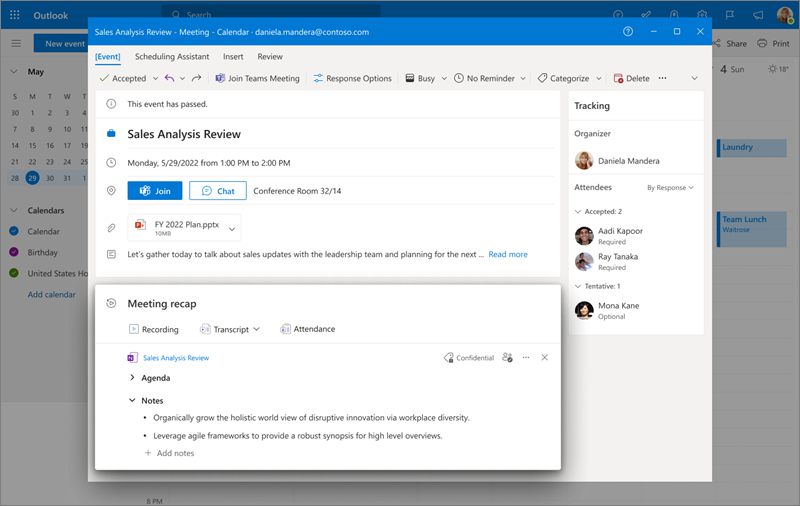
How do I use it?
You can access the meeting recap by going to your calendar in Outlook and clicking on a past meeting. If a recap is available for that meeting, you will find links to the meeting content in the meeting details.
Not all meetings will have a recap. Initially, only private, scheduled Teams meetings are supported.
Presently, meeting recap is not available for the following types of meetings:
-
Non-Teams meetings
-
Ad-hoc Teams calls (non-scheduled Teams meetings)
-
Teams channel meetings
-
Meetings scheduled on a Microsoft 365 Group calendar
Storage and access of meeting content
Meeting recap does not store any meeting content. Instead, it simply links you to meeting content that is stored at their original location. File access permissions and ownership remain unchanged.
All meeting participants will have access to the meeting recap. However, each meeting asset (such as meeting recording) maintains it's own access control.










