Use a contact group (formerly called a “distribution list”) to send an email to multiple people—a project team, a committee, or even just a group of friends—without having to add each name each time you want to send them an email message.
A contact group is stored in your contacts folder. Unless you're using a shared contacts folder, any changes you make to a contact group in your Contacts folder won't update other contact groups in your organization.
These instructions assume you've already created a contact group. For information on creating a contact group, see Create a contact group or distribution list in Outlook.
To add people to your contact group, do the following:
-
On the Navigation bar, click People to view your contacts.
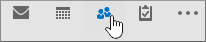
-
Under My Contacts, click Contacts.
-
Double-click the contact group that you want to add members to.
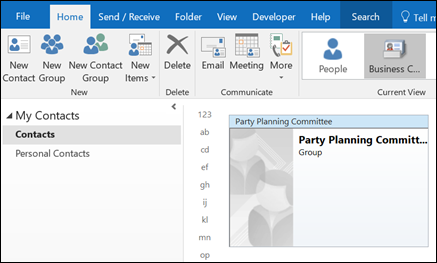
-
Click Add Members, and then choose the list that you want to add a contact from. For this example, choose From Outlook Contacts.
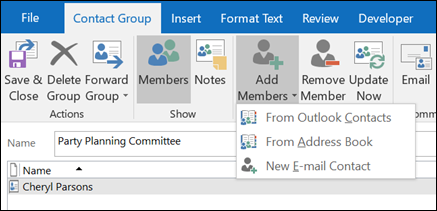
-
In the Search box, type the person's name or email address.
-
Double-click the name to add it to the Members box, and then click OK.
-
Click Save and Close.










