After you've downloaded Whiteboard to your device or opened the web version in your browser, sign in with your free Microsoft or Micrsoft 365 account.
When you launch Whiteboard, you’ll start with the board picker screen. Here you can see all your existing whiteboards.
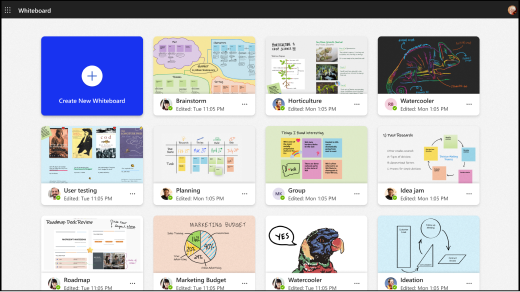
To create a new board, select the Create New Whiteboard tile (blue tile with the plus sign). You will then be able to draw, type, or add shapes and reactions to the new whiteboard.
Select the My whiteboards (Home) button in the upper left to return to the board picker screen.
Visit the Whiteboard in Microsoft Teams support page to learn how to create a new whiteboard in a Teams meeting.










