When you add a modern page to a site, you add and customize web parts, which are the building blocks of your page. This article describes the File and Media web part, which was previously called the Document web part.
Use the File viewer web part to insert a file on your page. File types you can insert include Excel, Word, PowerPoint, Visio, PDFs, 3D models, videos, and more.
Note: In SharePoint 2019, file types that can be inserted are limited to Word, Excel, and PowerPoint (specifically .doc, .docx,. xls, .xlsx, .pot, .potx, .ppt and .pptx).
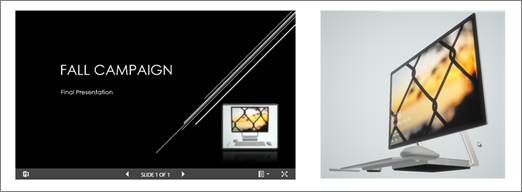
Add a file
-
If you're not in edit mode already, select Edit at the top right of the page. Find the Toolbox (

-
Select See all web parts, then select or drag-and-drop File viewer from the list of web part.
-
Choose a recent file or get a file from your site, your computer, or a link. If your organization has specified a set of approved images, you'll be able to choose from that set under Your organization.
Notes:
-
Web search uses Bing images that utilize the Creative Common license. You are responsible for reviewing licensing for an image before you insert it on your page.
-
If you're a SharePoint Admin and want to learn how to create an asset library for Your organization, see Create an organization assets library.
-
-
Choose a recent file, or browse, upload, or use a link to insert the file you want.
Note: Files uploaded from Computer will be stored in SiteAssets library in a folder named after page name under SitePages folder.
-
Optionally, you can add a description under the web part.
-
To set additional options (depending on availability for the file type), select Edit properties (

Tips:
-
Image files are not supported in the File and Media web part. However, if you want to insert an image on your page, you can use the Use the Image web part.
-
To print from .PDF files, you must select the Open in new window button from the toolbar that displays when you hover over the file on a published page in view mode. Then you can print from the browser window.
-
You can connect the File and Media web part to a Document library web part and show files dynamically based on what a user selects in the Document library web part. For more information, see Show a file based on what a user selects in a document library (connect a File and Media web part to a Document library web part).










