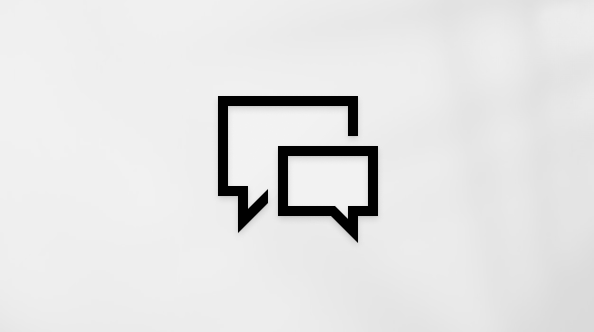Copilot in Planner helps you plan and manage your projects more efficiently and effectively. Whether you are a beginner or an expert in project management, Copilot supports you along the way and helps you achieve your goals.
Get started
All Copilot in Planner features are easily accessed through the Planner app in Teams.
-
In the Teams app, select the View more apps ... icon on the left-side app menu.
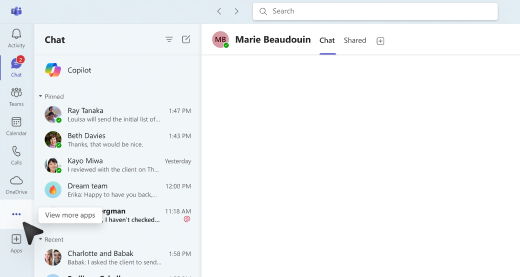
-
In the search bar, search for Planner and select the Add button.
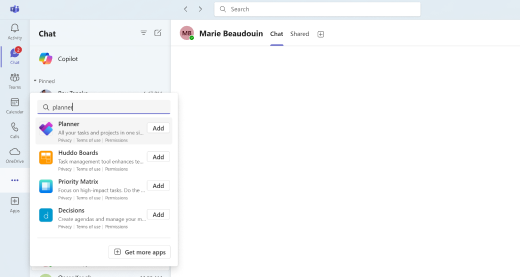
Tip: Planner appears on the left-side app menu in Teams, and you can pin the Planner app for quick access.
-
In Teams, open the Planner app.

-
If creating a new plan, choose Premium to access all Copilot features. You can also select an existing plan you've already set up as premium to access all Copilot features.
-
-
On the plan’s top menu, select the

-
The Copilot pane opens to the right of the plan.
-
Use Copilot
There are several ways to use Copilot in Planner:
-
Choose one of the suggested prompts—Add tasks, Set goals, Plan my day, or Get a status report—at the top of the pane.
-
Select the View Prompts button at the bottom of the pane and explore the prompts under Create, Understand, Edit, and Ask.
-
Type your own prompt in the compose box.
Tip: Discover how to craft the best prompts and explore suggested prompts for your projects by visiting the Copilot Lab.
Learn more
Frequently asked questions about Copilot in Planner