Give messages a professional look when you change the default white background. Whether you select a different background color or go for more advanced gradients, textures, or picture options, the possibilities are nearly limitless.
Add a background color, gradient, texture, pattern, or picture
-
Begin writing your message, and then click Options > Page Color.
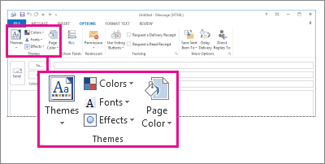
-
Pick a color, or click More Colors to get more options. To remove the color, click No Color.
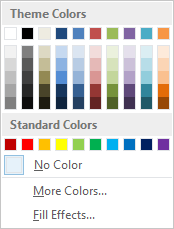
-
If you want to add a gradient, texture, pattern, or picture, click Fill Effects.
-
Select the fill options you want.
The color of the gradient, texture, or pattern is based on the color you selected in step 2.










