-
Double-click the header or footer area.
-
Select Different First Page.
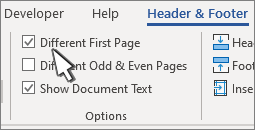
Content of the header or footer on the first page is removed.
Note: Different First Page is a toggle, so be sure you're turning it on.
-
If you want a header or footer on the first page, add the content now; it won't appear on subsequent pages.
-
If you want the header or footer only on the first page, go to the header or footer on the next page and delete that content.
-
Select Close Header and Footer or press Esc to exit.
-
Double-click the header or footer.
-
Select Different First Page. This automatically removes any header and footer from the first page.
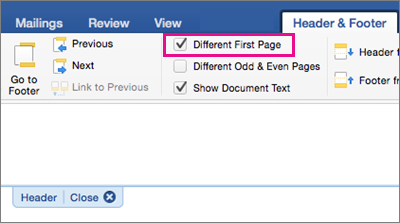
Content of the header or footer on the first page is removed.
Note: Different First Page is a toggle, so be sure you're turning it on.
-
If you want a header or footer on the first page, add the content now; it won't appear on subsequent pages.
If you want the header or footer only on the first page, go to the header or footer on the next page and delete that content.
-
Select Close Header and Footer or press Esc to exit.
-
Click Insert > Header & Footer.
-
On the right side of the white area at the top of the document, select Options > Different First Page.

Note: Different First Page is a toggle, so be sure you're turning it on.
-
Content of the header or footer on the first page is removed.
-
If you want a header or footer on the first page, add the content now; it won't appear on subsequent pages. If you want the header or footer only on the first page, go to the Other Pages header or footer and delete that content.
-
Select outside the header or footer to exit.
For more on headers and footers, see Headers and footers in Word.










