Section templates can be added to any SharePoint page to easily give your page a more polished look. Make page design simpler by choosing from a variety of templates that display content beautifully without any guesswork. Section templates include preset content with formatted aspect ratios that can be edited and customized if needed.
Note: Some functionality is introduced gradually to organizations that have opted in to the Targeted Release program. This means that you may not yet see this feature or it may look different than what is described in the help articles.
Add a section template to your SharePoint page
-
To begin using section templates, make sure you're in edit mode by selecting Edit at the top right of the page.
-
Find the Toolbox (

-
To see more section templates, select See all section templates, then select a template that best suits your needs.
-
Once that template has been added to the page, insert the desired content into each field of the template.
-
When you're finished adding your content, if you would like to change the look of your section, select Edit properties (

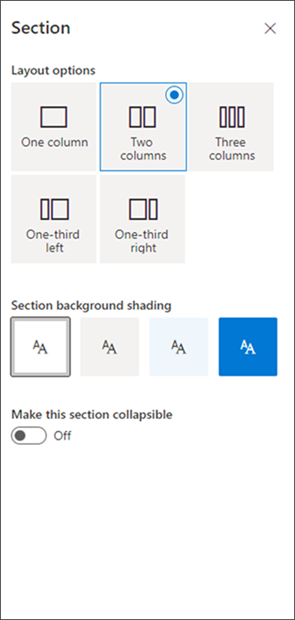
-
You can move or duplicate your section by selecting Move section or Duplicate section in the section toolbar.
-
If you no longer wish to keep your section, you can delete it by selecting Delete section in the section toolbar.










