In a worksheet that will take more than one page to print, you can print column headers on each page so the column headings can be seen on each page.
-
On the Page Layout tab, in the Page Setup group, click Print Titles.
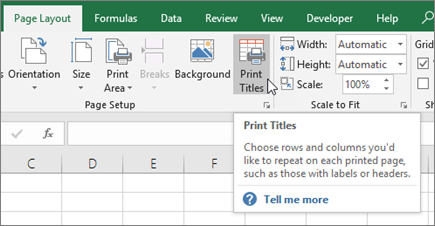
If the Print Titles ribbon button is grayed out, check to ensure that you’re not currently editing a cell or an area chart. Also, check to verify that at least one printer is set up in Windows.
-
On the Sheet tab, in the Rows to repeat at top box, type "$1:$1" (as shown in the figure).
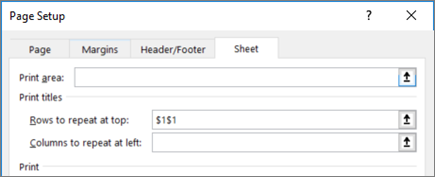
Tip: To print two header rows, type "$1:$2". To print the top three rows, enter "$1:$3".
Need more help?
You can always ask an expert in the Excel Tech Community or get support in Communities.










