Quickly single-space your entire document using the Paragraph Spacing button on the Design tab.
Single-space your document
-
Select the top of the document.
-
Go to Design > Paragraph Spacing.
-
Choose No Paragraph Space.
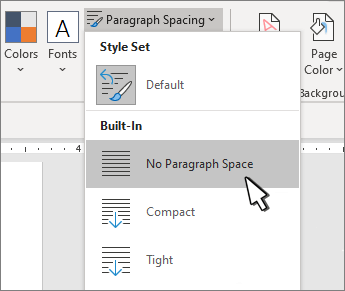
This overrides the settings of the style set you're currently using. To return to the original settings:
-
Go to Design > Paragraph Spacing.
-
Select Default or the style name you're currently using.
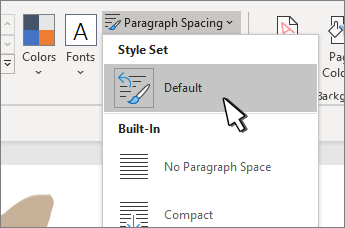
Single-space part of a document
-
Select the paragraphs you want to change.
-
Go to Home > Line and Paragraph Spacing

-
Choose 1.0
Single-space your document
-
Go to Design > Paragraph Spacing.
-
Choose No Paragraph Space.
This overrides the settings of the style set you're currently using. To return to the original settings:
-
Go to Design > Paragraph Spacing.
-
Select Default or the style name you're currently using.
Single-space part of a document
-
Select the paragraphs you want to change.
-
Go to Home > Line and Paragraph Spacing

-
Choose 1.0
-
Select the paragraphs you want to change.
-
Go to Home > Line and Paragraph Spacing

-
Choose 1.0
Word for the web does not have a way to change the default. This changes the settings only for this document.










