Last Updated: August 6, 2024
ISSUE
After updating to New Teams, you notice the following issues:
-
When you go to the Outlook Desktop calendar to create a meeting, the Teams Meeting button is missing.
-
When you check Outlook Desktop for the Teams Meeting Add-in by going to File > Options > Add-ins, then select Go next to COM Add-ins, the Teams Meeting Add-in is missing.
This issue happens if the update to New Teams did not properly install the Teams Meeting Add-in.
STATUS: RESOLUTION
The steps below will result in New Teams installing the Teams Meeting Add-in.
-
Uninstall the Teams Meeting Add-in by right clicking the Windows Start button and select Settings > Apps > Installed Apps, then search for the Teams Meeting Add-in.
-
Click the three dots and select Uninstall.
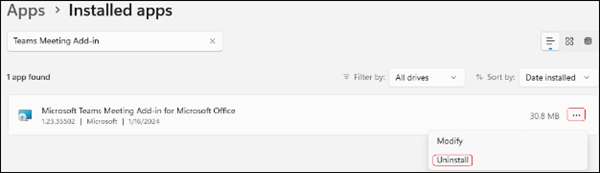
-
Close Outlook.
-
Close Teams from the System Tray by right clicking on the Teams icon in the System Tray and select Quit.
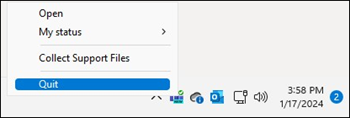
-
Restart New Teams. This will force New Teams to reinstall the Teams Meeting Add-in which should fix the issue. When you see Teams Meeting Add-in in the list of installed apps again, restart Outlook and it should be working again.
Additional resources
More Resources

Ask the experts
Connect with experts, discuss the latest Outlook news and best practices, and read our blog.

Get help in the community
Ask a question and find solutions from Support Agents, MVPs, Engineers, and Outlook users.

Suggest a new feature
We love reading your suggestions and feedback! Share your thoughts. We're listening.










