Have you ever reviewed a document or read an email and found yourself challenged by an unfamiliar word or phrase? In Microsoft 365, work smarter and quickly look up the word or phrase to get connected to multiple resources related to it.
-
Select a word or phrase.
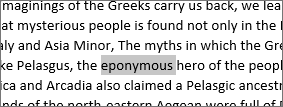
-
Right-click the selected text, and choose Search.

-
The results pane opens showing more information about that word or phrase, including definitions, Wikipedia articles, and top related searches from the web.
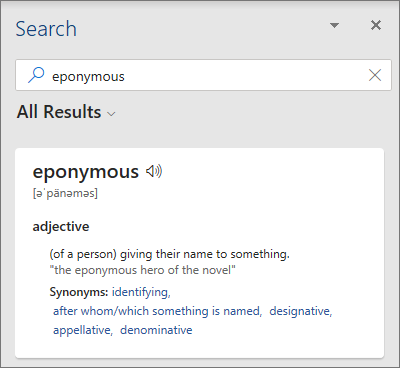
-
Double-tap a single word to select it, and then tap Smart Lookup.
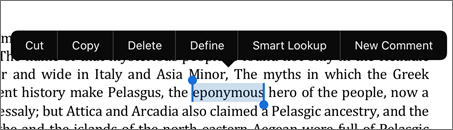

-
The Smart Lookup pane opens with more information about that word or phrase, including definitions, Wikipedia articles, and top related searches from the web.
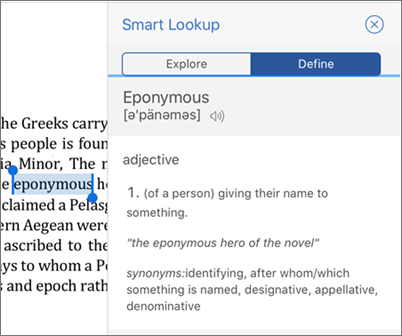
-
Double-tap a word.

-
Choose Smart Lookup
-
The Smart Lookup pane opens with more information about that word or phrase, including definitions, Wikipedia articles, and top related searches from the web. If you're a first time user a message opens saying that the output is powered by Bing.

-
Select a word or phrase.
-
Control-click the selection, then choose Smart Lookup.
-
The Search pane opens showing more information about that word or phrase, including definitions, Wikipedia articles, and top related searches from the web.
The Smart Lookup feature debuted with Office 2016 and has improved greatly with Microsoft 365.










