Create signatures and send automatic replies in Outlook on the web
With Outlook on the web, save yourself time by creating a signature for your emails, and turn on automatic replies when you're on vacation or want to let people know you will be slow to reply to email.
Create a signature
-
Select Settings > Mail > Compose and reply.
-
Create your signature.
-
Select the default signature for new messages and for replies.
-
Select Save.
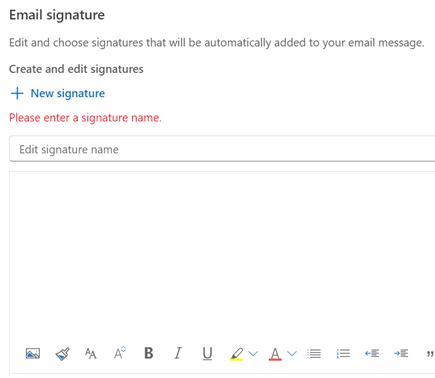
Send automatic replies
In Gmail, you turn on Vacation responder to have responses sent automatically while you're away. In Outlook, this is known as Automatic replies or creating an out of office message. Here's how you set it up:
-
Select Settings > Mail > Automatic replies.
-
Select Turn on automatic replies.
-
Choose if you want to Send replies only during a time period.
-
Add a message for those inside your organization and choose if you want a message to be sent to those outside your organization.
-
Select Save.

Note: Features and information in this guide apply to Outlook on the web as available through Microsoft 365.










