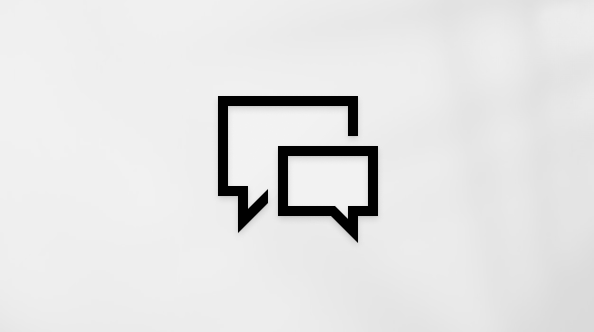Use Copilot in Microsoft Teams meetings
How to use Copilot in a meeting
Summarize key discussion points—including who said what and where people are aligned or disagree—and suggest action items, all in real time during a meeting.
Notes:
-
The meeting must be transcribed to enable Copilot, unless the meeting organizer enables Copilot without transcription.
-
Copilot won't work in meetings that are hosted outside the participant's organization.
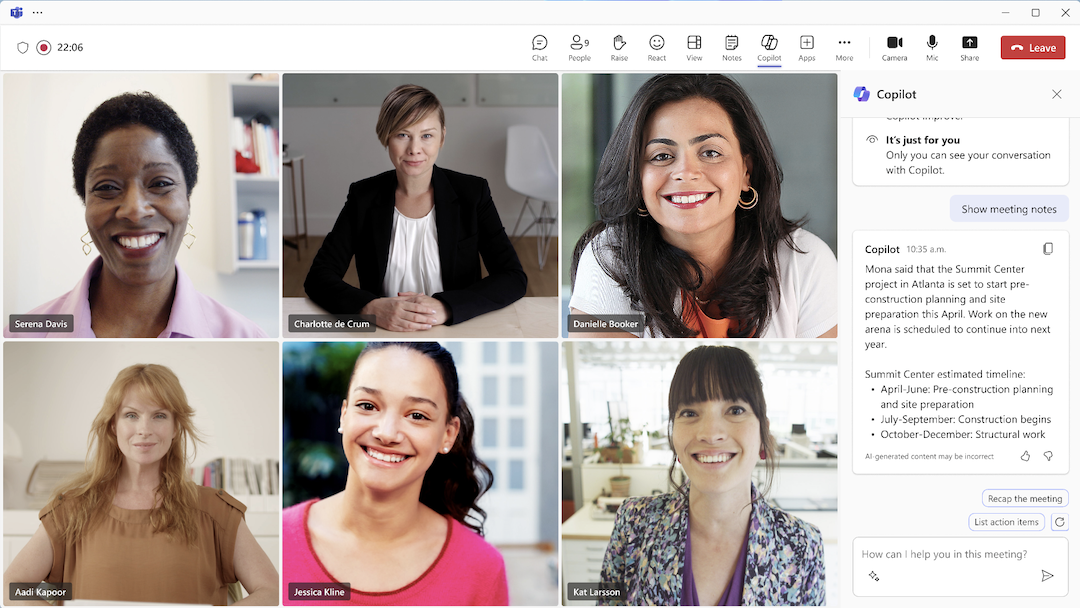
Catch up when you're running late
If you join a recorded or transcribed meeting more than 5 minutes after it started, you’ll see a notification to get a summary. Select Open Copilot from the meeting controls at the top of your meeting window and wait for the summary to populate on the right side of your meeting window.
Have a more effective meeting
Select More prompts below the Copilot compose box and choose from the following:
-
Recap the meeting so far.
-
List action items.
-
Suggest follow-up questions.
-
What questions are unresolved?
-
List different perspectives by topic.
-
List the main items we discussed.
-
Generate meeting notes.
Or act as a thought partner by trying these prompts:
-
Where do we disagree on this topic?
-
How did [a meeting participant] respond to this proposal?
-
What questions can I ask to move the meeting forward?
-
Where are some holes in [a meeting participant's] argument?
-
Create a table with the ideas discussed and their pros and cons.
Wrap up a meeting with clear next steps
Copilot will send a prompt a few minutes before a meeting's scheduled end to help participants wrap up. Select Open Copilot to see a summary of key points of discussion and identify agreed-upon next steps, including tasks assigned to specific people. Participants can still make use of Copilot by asking if there are any unresolved issues or open topics from the agenda, or any other related questions that may help users to grasp the meeting wrap up.
How to use Copilot after a meeting
There are a few ways to access Copilot once the meeting is over: from the meeting chat and from the Recap tab.
From the meeting chat
Select 
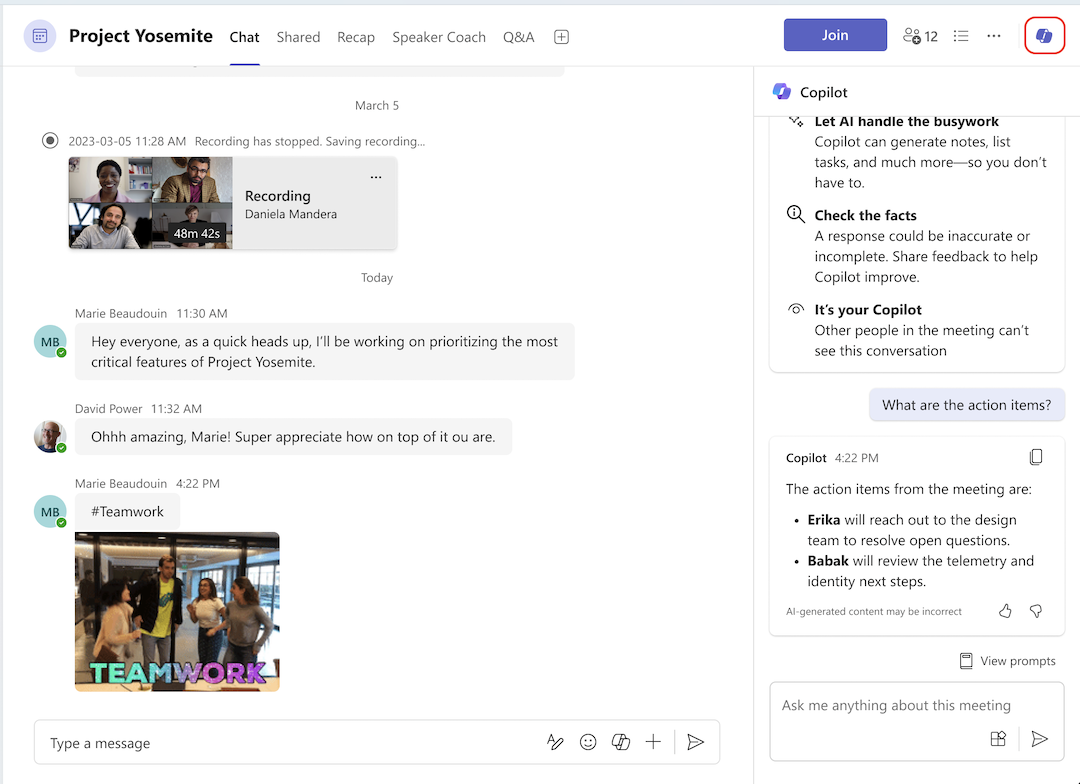
Select View prompts to choose from the suggestions:
-
Recap the meeting.
-
Generate meeting notes.
-
List action items.
-
Suggest follow-up questions.
Before the meeting starts, you can use Copilot in the meeting chat thread, as with any chat. Once the meeting starts, Copilot will combine chat data from up to 24 hours before the meeting along with the live meeting transcript and draw from both sources. Copilot will continue to integrate chat and transcript data until 24 hours after the meeting ends.
From the Recap tab
Another way to access Copilot is from the Recap tab in the meeting chat—open 
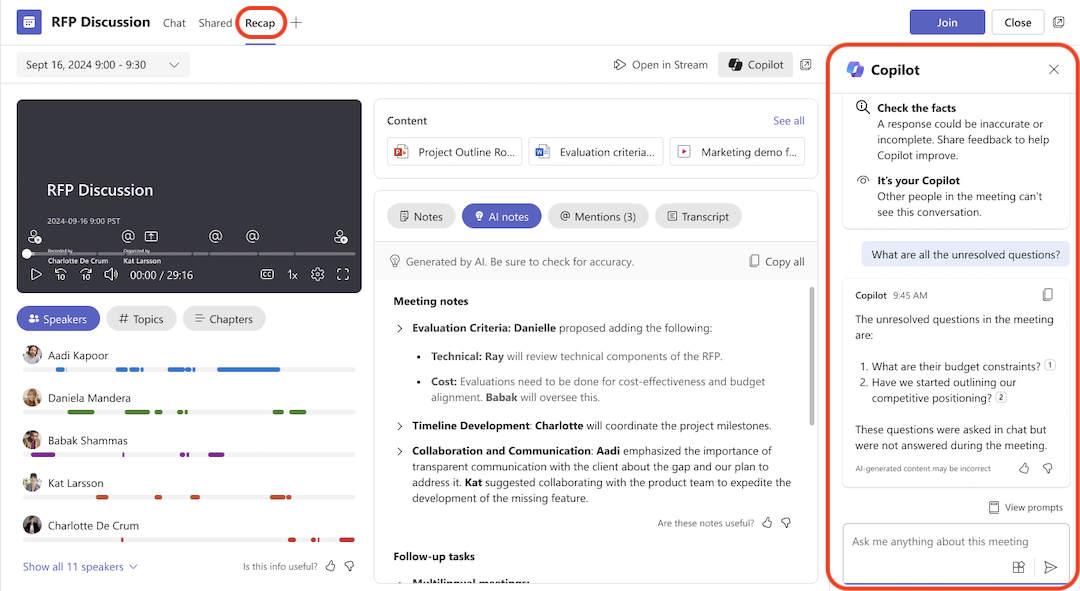
Notes:
-
Intelligent recap is available as part of Teams Premium, an add-on license that provides additional features to make Teams meetings more personalized, intelligent, and secure. To get access to Teams Premium, contact your IT admin.
-
Intelligent recap is also available as part of the Microsoft 365 Copilot license.
Go deeper with these suggestions for prompts to try:
-
Highlights from the meeting chat.
-
What questions were asked, answered, and unresolved?
-
What was the mood of the meeting?
-
Summarize what people said, in a less technical way.
-
Why did [a meeting participant] say that this idea was a good one?
-
For each participant, what was the biggest concern? What were they most excited about?
-
What ideas did [a meeting participant] have that I can share with the product team?
-
Draft an email to the meeting participants that summarizes the meeting and includes the action items.