Conduct a Virtual appointment as the organizer
As the virtual appointment meeting organizer, you are the person running the appointment, which runs just like any other Microsoft Teams meeting. Join the meeting, set your video and audio settings, and then admit your customer.
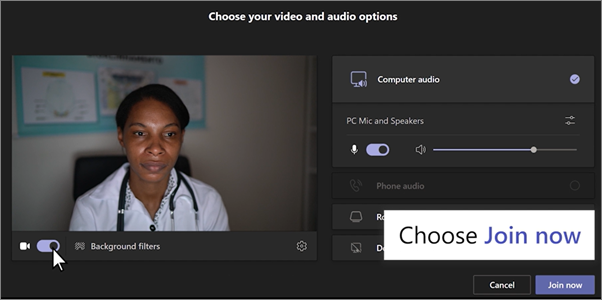
-
Select the appointment in your Teams calendar, and then select Join.
-
Check your audio and video settings and select Join now.
-
Select Admit to admit an attendee when they're ready to join, or if they're already in the appointment.
-
During the appointment, you can:
-
Turn video on or off
-
Mute your microphone
-
Share your screen
-
Send chat messages
-
-
When you’re done, select Leave to end the appointment.










