First things to know about Teams Discover Feed
The Teams Discover Feed is a personalized, scrollable feed of Teams channel content that helps you catch up on posts from people, topics, and channels. You can like, comment, or share posts from the Discover Feed just like any other channel post.
Access the Discover Feed:
On the left, click Teams 
Hide the Discover Feed:
To hide the Discover feed, go to Settings and more 
Customize your feed:
To change what you see in your feed, select More options 
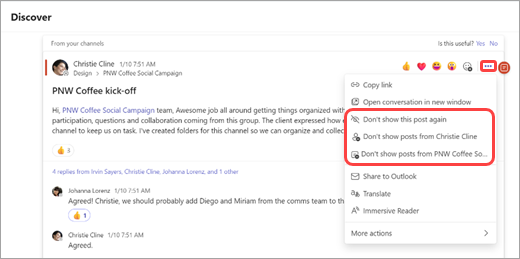
To see the types of posts you're hiding or to unhide posts, select Settings 
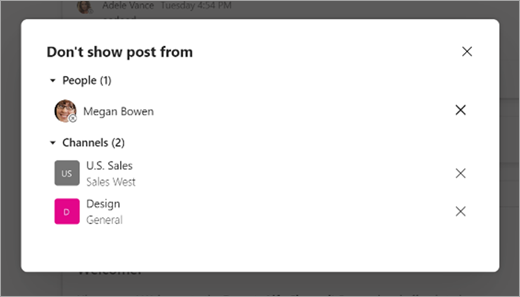
To provide feedback, select Yes or No when prompted at the top of any post. If you choose No, a brief feedback form will appear where you can share more details about your experience.
When you've seen all the posts currently available, you'll see a message saying, "You're all caught up." Your feed will automatically update with new posts.
How to access the Discover Feed:
To view your Discover feed on mobile, go to the top of the channel list in the Teams tab.
Customize your feed:
To provide feedback, select Yes or No when prompted at the bottom of any post. If you choose No, a brief feedback form will appear where you can share more details about your experience.
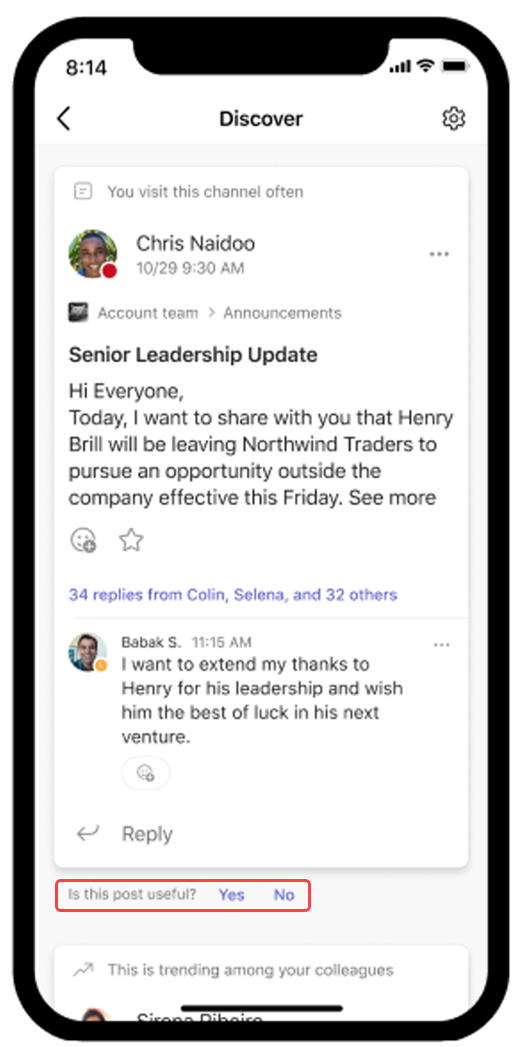
To change what you see in your feed, select More options 
To see the types of posts you're hiding or to unhide posts, select Settings 










