
Try it!
Get your point across visually – with pictures.
Add a picture from your computer
-
Select Insert > Pictures.
-
Select the picture you want, and then select Insert.
Add an online picture
-
Select Insert > Online Pictures.
-
Select the picture you want, and then select Insert.
Resize a picture
-
Select the picture and drag a corner handle to resize it.
Wrap text around picture
-
Select the picture, and then select an option to wrap the text around the picture.
Hover over the options for a preview.
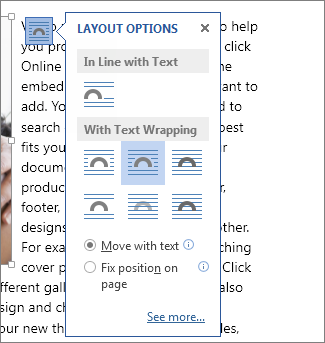
Move a picture
-
Select the border of the picture, and drag it to the new location.










