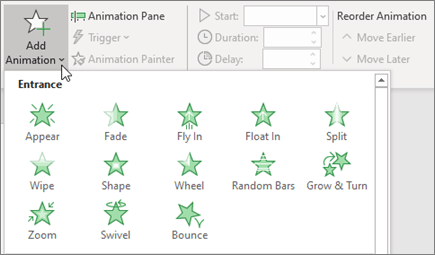Design a presentation
Themes
-
Select the Design tab.
-
Select one of the Themes.
-
Select one of the Variants.
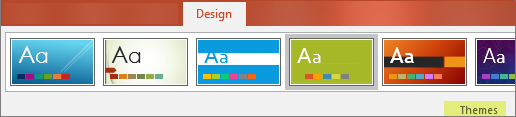
Designer
-
Insert one or more pictures, a list of items, or a list of dates.
-
The Designer panel will open. Select the design you want.
You can also bring up Designer by selecting a picture, and then selecting Design > Design Ideas.
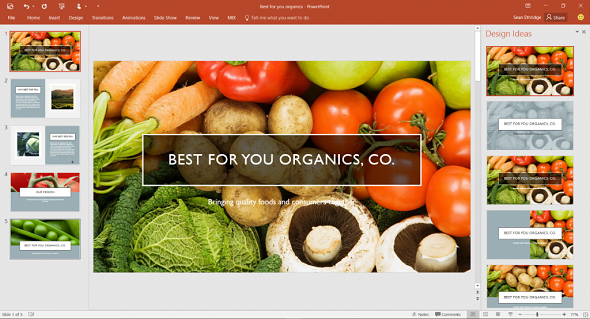
Add a transition between slides
-
Select the slide you want to add a transition to.
-
Select the Transitions tab and the transition your want. It will instantly preview.
-
Some transitions have Effect Options you can choose.
You can also set the Duration of the transition and select Apply To All to apply the same transition to all slides.

Add Animations
-
Select the object or text you want to add a transition to.
-
Select the Animations tab and the animation your want. It will instantly preview.
-
Some animations have Effect Options you can choose.
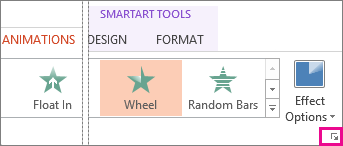
Manage animations and effects
-
Select the text or object you want to animate.
-
Use the drop-downs to change when the animation will Start, wither When Clicked, With Previous, or After Previous animation. You can also select the Duration or Delay time.
-
To change animations, select Add Animation, and select a new type from the drop-down.
-
To see all controls, select Animation Pane.