Explore the Activity feed in Microsoft Teams
Activity feed basics
The activity feed is a summary of everything that's happened across Teams, from chat and channel @mentions to meeting invites and cancellations.
Select Activity 
Select Filter 

Select More options 
You can select the Unread Only toggle to limit your view to unread notifications.
When a red circle appears next to Activity 
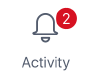
Activity feed symbols
We attached unique symbols to different types of notifications in your feed. That way, you can look through your feed and prioritize based on the following:
|
|
@mentions of you specifically. |
|
|
@team mentions for teams you're on. |
|
|
@channel mentions in teams you're on. |
|
|
Replies to your posts. |
|
|
Posts you liked. |
|
|
You were added to a team. |
|
|
You were made a team owner. |
|
|
Trending posts. |
|
|
Suggested posts. |
|
|
Meeting invite or update. |
|
|
Meeting forward |
Activity feed basics
Select Activity 
You can also select Filter 
In the top right corner, select More options 
To access notifications settings, select your profile picture in the top left, and then select Notifications.
When a red circle appears next to Activity 
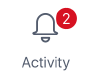
Activity feed symbols
We attached unique symbols to different types of notifications in your feed. That way, you can look through your feed and prioritize based on the following:
|
|
@mentions of you specifically. |
|
|
|
@team mentions for teams you're on. |
|
|
|
@channel mentions in teams you're on. |
|
|
|
Replies to your posts. |
|
|
|
Posts you liked. |
|
|
|
You were added to a team. |
|
|
|
You were made a team owner. |
|
|
|
Trending posts. |
|
|
|
Suggested posts. |





















