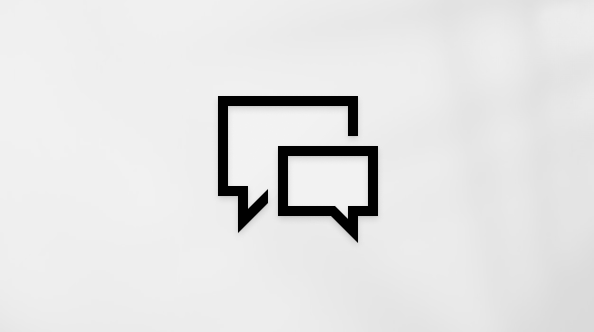Summarize a page with Copilot in Loop
Note: You need a license to use all of Copilot's features in Loop, but you can share Copilot content to collaborate with Loop users who don't have a license.
Microsoft 365 Copilot in Loop helps you understand and navigate any content on a page. Get a quick overview of the content so you and your teammates can quickly catch up.

To summarize a page in Loop with Copilot, follow these steps:
-
Open an existing Loop component or page. Type "/", and then select Summarize page from the dropdown menu.

-
Copilot will create a summary of the content on the page.
-
If you want to make changes, type your clarification in the text box, such as, "Make this summary 3 sentences," and then select the Send arrow.
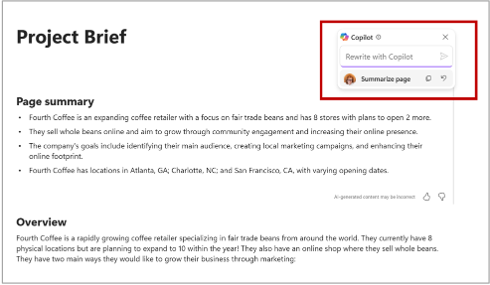
-
Edit the summary as desired. Change the text, add or delete bullet points, or format the summary.
-
To share the summary, copy and paste it anywhere you want. You could also turn it into a Loop component and make it shareable. Select the Click to open button, and then choose Create Loop component from the dropdown menu.
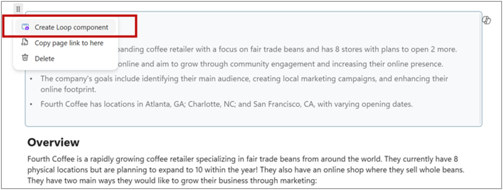
Learn more
Welcome to Copilot for Microsoft 365 in Loop
Do more with your page content with Copilot in Loop
Recap changes in Loop with Copilot in Loop