Use SMS text messages to remind customers of their appointments
With Teams Premium and Virtual Appointments, you can notify customers about their appointment confirmation, service details, information and other reminders via SMS text messages.
Important: SMS text notifications in Virtual Appointments requires a Teams Premium license. See Microsoft Teams Premium - Overview for administrators for more information.
Turn on SMS text message notifications
Notify customers about their appointment via SMS text messages by enabling text message notifications in the services you’ve created.
To turn on SMS text messages for a service:
-
In Teams, select Virtual Appointments.
-
Select Manage > Services.
-
Select Edit appointment type

-
Turn on the Allow for text message notifications toggle.
When you enable text message notifications for a service, check the consent box to confirm the attendee has opted in to receiving text message notifications.
-
Choosing Have attendees to join from a web browser will let attendees join an appointment without downloading the Teams app.
-
After an appointment is scheduled, they’ll receive a confirmation text message with details of their appointment. Standard text message rates will apply.
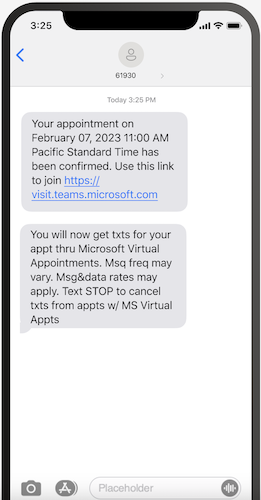
-
Attendees receive any updates and receive a reminder an hour before their appointment. The message also includes a link to join the call.
-
Selecting the link lets them join the Teams meeting right in their mobile browser without downloading the Teams app.
-
Attendees can reply STOP to stop receiving messages. If they want to resume receiving messages they can reply START to the same number.
Send SMS text message reminders
In Queue, schedulers can easily send a reminder to a customer.
Find the appointment and select Reminders.... Then select Send SMS reminder.










