Change permissions for a notebook on OneDrive
If you have a shared notebook on OneDrive, you can change the permissions for who can view or edit it.
-
Select Share from the upper right corner of the window, then Manage Access.
-
Chose to change permissions on People or your Links.
-
For People: Click on the person's name you want to change permissions for and choose an option.
-
For Links: Select the gear icon next to the link you want to change permissions for and choose an option.
-
Choose Can Edit if you'd like them to be able to make changes to the notebook or Can View if you want them to only be able to open it.
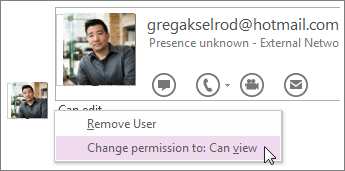
Note: If you choose Remove User, that person won't have any access to your notebook. If no one is listed in this section, it's because you're not sharing the notebook with anyone.
Disable a sharing link
If you shared your notebook using a link, you can stop that link from working so people can't view or edit your notebook. After you disable the link, people who click it will get a message telling them that the link might have been deleted or expired, or they might not have permission to view it.
-
Select Share from the upper right corner of the window, then Manage Access.
-
Chose to change permissions on your Links.
-
Select the trash icon and to remove the link.
Note: If you see a Create and share a new link button and no link, you haven't created a link to your notebook, or you've already disabled it.
Changing permissions is usually all that you need to do to control access to your notebooks, but if you want to, you can permanently delete a notebook from OneDrive. If you'd like to share your notes without having other people in your notebooks, you can export notes as a PDF or send a page in email.










