Explore the Ink to Text Pen
Use the ink to text pen to have your handwriting convert to text as you write.
Notes:
-
The ink to text pen only works with handwriting from a digital pen (or stylus) on your device.
-
The ink to text pen is available in supported languages and when used on supported version of Windows. See below for more details.


Edit with natural gestures
Use natural editing gestures to select, delete text, or even create a new line. Split and join words as well. If you want to restore the text from an edit, select Undo. Some editing gestures are not available in all apps.
Delete text with a scratch out

Draw up-and-down squiggles through words, sentences, or paragraphs that you want to delete.

Select text with a strike through

Draw a straight line through the text you want to select. Select multiple words even across lines of text by drawing a line that is like selecting text with the mouse. Selected text can also be replaced when you write after selection.
Change text insertion and overwrite selection
Place the insertion point (IP) with a Tap. You can change where your inserted text goes by tapping first with the pen to indicate the new spot and then writing in a blank space.

Overwrite with double tap or selection then write the new word or words.

Make a new line

Draw a backwards L shape to insert a new line at the end of a sentence or between words.
Split words

Draw a vertical line from top to bottom within a word to split it into two.
Join words

Draw a vertical line from bottom to top between two words to join them.
Note: You can also draw a vertical line from top to bottom between words to join them.
Delete cell content with a scratch out
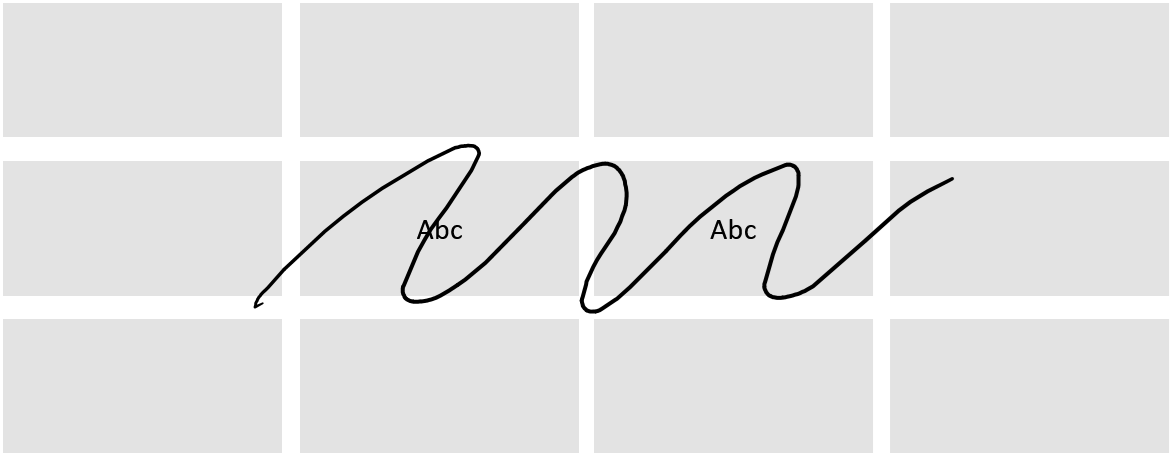
Draw up-and-down squiggles through one or more cells to remove content.
Select cells with a strike through
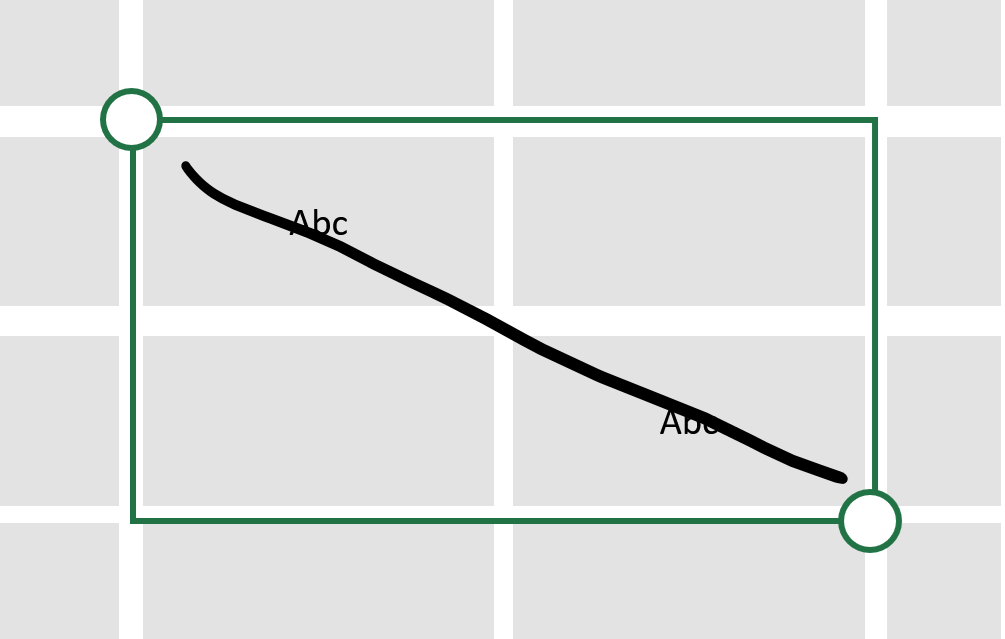
Draw a straight line through the cells you want to select. Draw a line that is like selecting cells with the mouse. Tap on one cell to make that cell the active selected cell.
Supported languages and OS
The ink to text pen is supported in the following languages. Language is determined based upon the Windows input language.
English, Spanish, Japanese, French, German, Portuguese (Brazil), Italian, Simplified Chinese, and Korean.
The ink to text pen is available on devices running Microsoft Windows 11 23H2 with KB5031455 installed.
Related articles
Convert your Ink to a math equation or shapes - Microsoft Support
Convert your Ink to Text, Shape, and Math Equations - Microsoft Support
Explore Full Page View - Microsoft Support
Ink faster with gestures for creating shapes, deleting ink and more - Microsoft Support
Ink Replay - Microsoft Support










